Understanding the Unity Interface
Before you start working on our game, take some time to look at Unity’s interface and familiarize yourself with the windows. You can move these windows around to customize your workspace layout. If you get stuck in a weird layout, you can always go back to the default layout by doing: Windows -> Layouts -> Default.
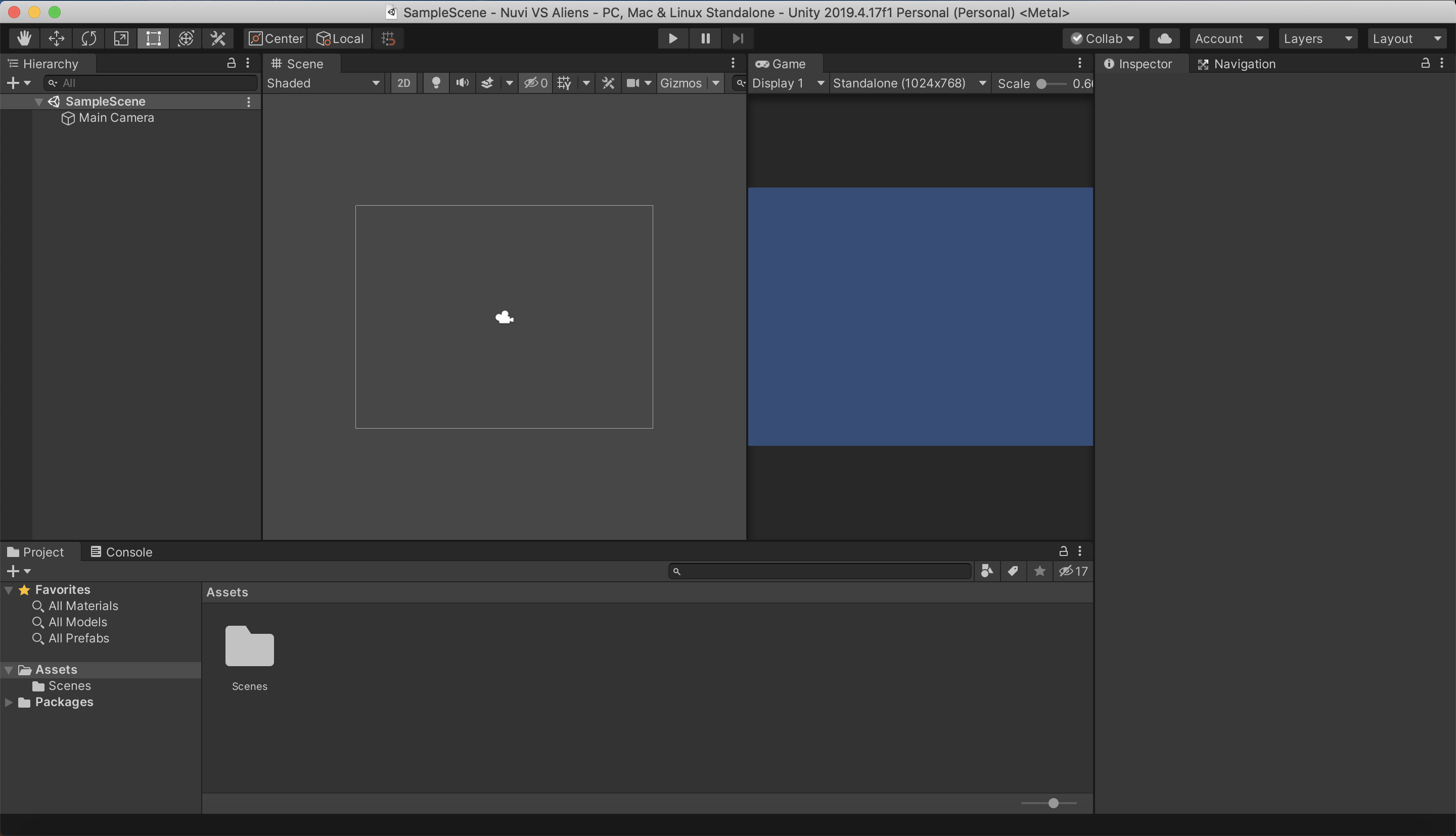
Game
This window shows what the camera is seeing - in other words, it’s what you’re going to see displayed when you run and play the game. Right now you only see a blue screen, but that’s just what Unity defaults to showing in 2D. Don’t worry, you’ll give your game a fancy background later.
Scene
This window displays everything in the current scene, including some invisible things you might need. You can scroll in and out to zoom, and you can right click to move around in the scene. Be careful not to mistake it with the Game window!
Hierarchy
This window shows every object in the current scene as a list.
Inspector
This window will show all the details about an object selected from either the Hierarchy or the Scene window. Right now, you don’t see anything in here because there aren’t any objects in the game yet.
Project
This window shows EVERYTHING you have to make the game, including things you haven’t used yet.
Console
This window will show output from the game. You can ignore it for now, but it’ll be important once you start fixing errors in your game.
One last important thing… find the Play button at the very top of the Unity interface. It should look like this:
 This is what you’re going to use to play, or “run”, your game as you make it. Note that any changes you make to your game while you run will NOT be saved. If you find that you need to make any changes, click on the Play button again to stop playing your game.
This is what you’re going to use to play, or “run”, your game as you make it. Note that any changes you make to your game while you run will NOT be saved. If you find that you need to make any changes, click on the Play button again to stop playing your game.
That’s all you need to know for now! It may look scary, but you’ll start to get a better understanding once you start working on your game. The most important thing is that you go in and start working!
