Activity 2: Modify your color board
Workshop Resources
Example one: Make a diagonal
#This creates the original colorboard.
from PIL import Image
img = Image.new('RGB', (60, 30), 'red')
img.save('pil_red.png')
#This uses a nested while loop to change the picture.
x = 0
y = 0
while x < 10:
while y < 20:
img.putpixel( (x,y), (0, 0, 0))
x += 1
y += 1
img.save('pil_red.png')
This is the picture before adding the diagonal.
This is the picture after adding the diagonal.
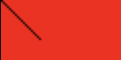
Example two: Make a rectangle.
#This creates the original colorboard.
from PIL import Image
img = Image.new('RGB', (60, 30), 'red')
img.save('pil_red.png')
#This uses nested for loop to change the picture.
for x in range(10, 30):
for y in range(5, 25):
img.putpixel( (x,y), (0, 0, 0))
img.save('pil_redmodified.png')
This is the picture before adding the rectangle.
This is the picture after adding the rectangle.
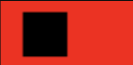
Modifying your own colorboard!
Here are two templates to assist your colorboard modifications.
Template One: Adding a line
# Template for adding a line
initial_position_x = 0 #make change here
initial_position_y = 0 #make change here
width = 0 #make change here
height = 0 #make change here
color = (0,0,0) #make change here
while initial_position_x < width:
while initial_position_y < height:
img.putpixel( (x,y), color)
initial_position_x += 1
initial_position_y += 1
img.save('pixel-activity2.png')
Template Two: Adding a rectangle
# Template for adding a rectangle
initial_position_x = 0 #make change here
initial_position_y = 0 #make change here
width = 0 #make change here
height = 0 #make change here
color = (0,0,0) #make change here
for x in range(initial_position_x, width+initial_position_x):
for y in range(initial_position_y, height+initial_position_y):
img.putpixel( (x,y), color)
img.save('pixel-activity2.png')
