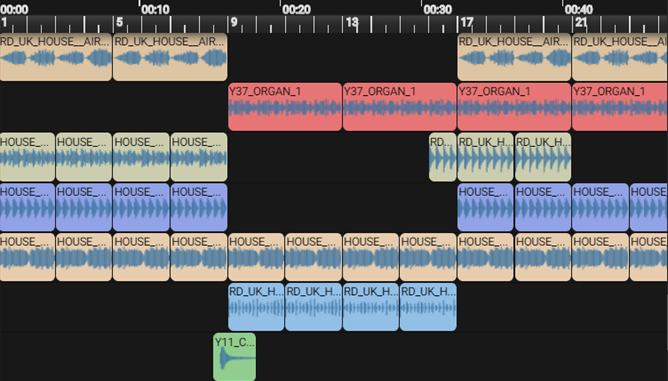Activity 1 - Set tempo & add sounds
Let’s take a closer look at the pre-existing code and understand what it means. 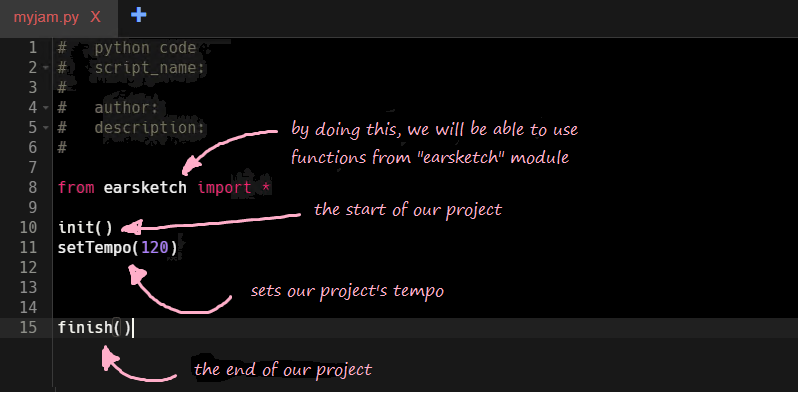 We will be placing our new code between the
We will be placing our new code between the setTempo() and finish() functions. The setTempo() function allows you to set the overall project tempo.
Quick Fact: Tempo is the speed at which a piece of music is played. Changing a project’s tempo allows for different styles of music to be created. Try changing the tempo of your setTempo function and see what happens! Please make sure it is a number
between 45-220.
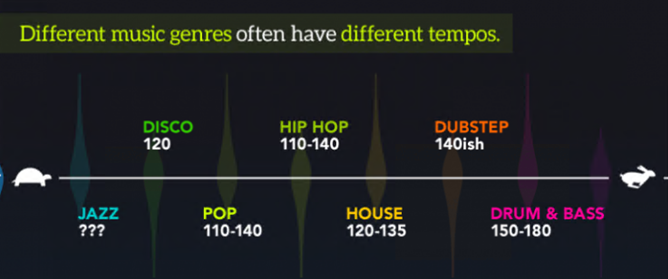
Now that our tempo is set, it is time to add sounds. To do so, we must utilize the
fitMedia()function.Make sure the cursor in your program is between
setTempo()andfinish()functions.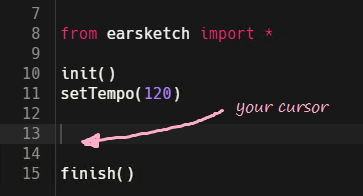
Navigate to the Api Browser icon on the left side menu. Scroll through the list to the
fitMedia()function.Click on Paste icon on the right corner of
fitMedia()to insert the function between thesetTempandfinishfunctions.You may notice that when you paste the function, Earsketch produces some placeholder texts that we will need to replace later. These placeholder texts are also known as
parameters.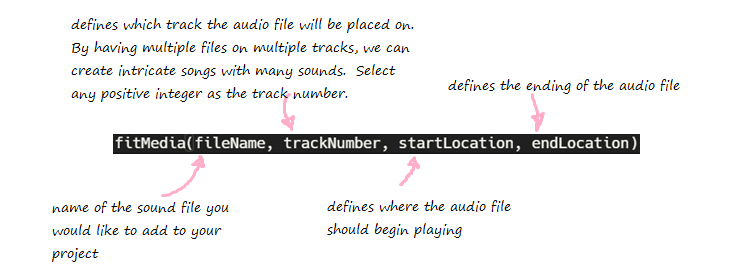 You can specify your own values for the following:
You can specify your own values for the following:fileName- Navigate to the 'Sounds' pane and find a sound you like.trackNumber- Select any positive integer as the track number.startLocation/endLocation- These parameters are quantified in measures. A measure is a segment of time which correlates to a specific number of beats.
If you are not sure what values to choose, try this:
fitMedia(YG_TRAP_ELECTRIC_PIANO_FILTERED_1, 3, 1, 17)Your code should now look something like this:from earsketch import *init() setTempo(120)
fitMedia(YG_TRAP_ELECTRIC_PIANO_FILTERED_1, 3, 1, 17)
finish()
<div class="notices warning" > <p>Make sure the capitalization of the method call is correct. Most programming languages, Python included, are case sensitive. This means that adding capital letters can call a different function than expected. For example: <code>fitMedia()</code> is not the same as <code>FitMedia()</code>.</p>