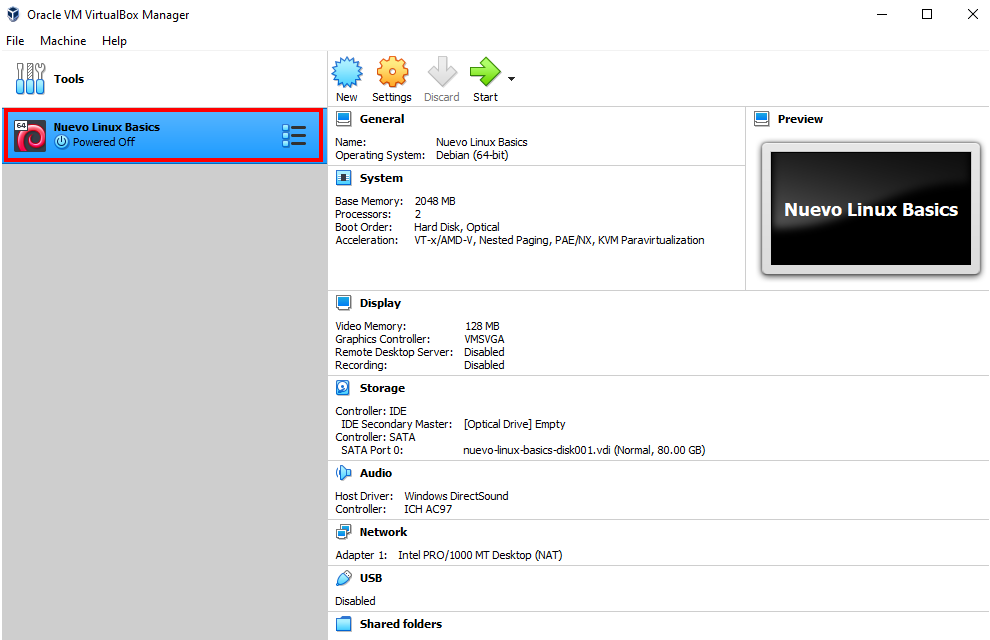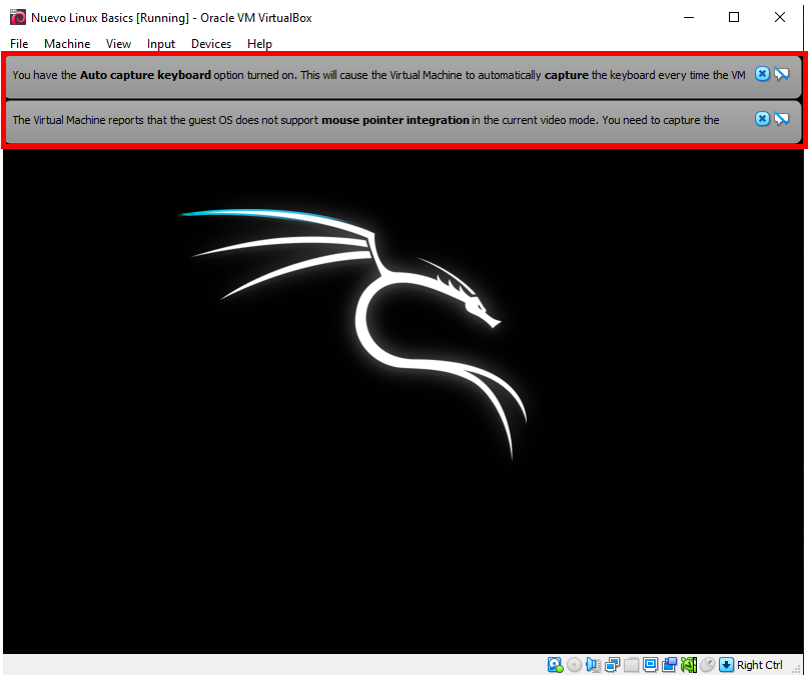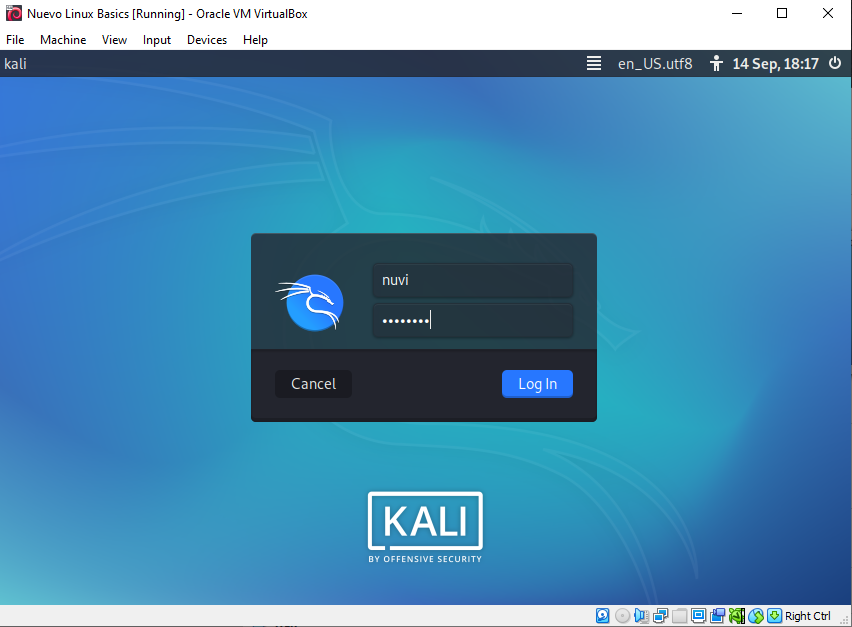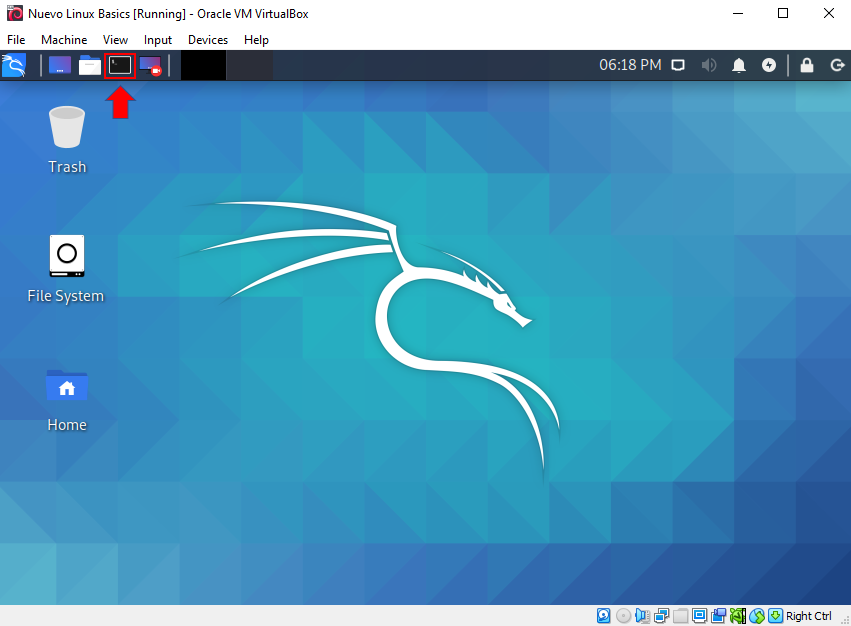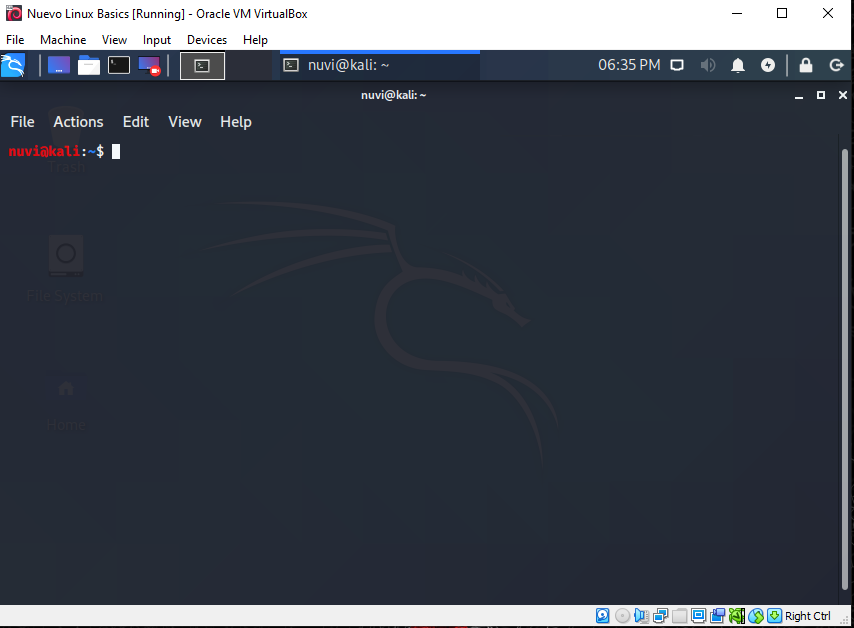Starting up the Virtual Machine

Starting the VM
This is pretty simple in VirtualBox. Just double-click on the VM that we created in the previous step and off you go!
As the virtual machine is getting started, it may show some warnings like in the following image. It is safe to ignore these.
Sign into the VM
First you will need to log in. Use these credentials to get started!
| Username | Password |
|---|---|
| nuvi | nuevo123 |
This is not good password security! It is only intended for the purposes of this workshop. Please do not use simple passwords like this for your personal accounts!
Learn more about passwords in our security workshop!
Security Workshop linkThe Terminal
In all of our activities, we will be practicing command-line interface (CLI) skills. It is good to learn the CLI because it can be faster and more efficient than using a GUI. GUI is the graphical user interface, which is probably what you mostly used to. Go ahead and open up the terminal, which is another name for the CLI. In Kali this application is called the “Terminal Emulator”.
After clicking the button, the terminal should open like the image below. Once it is open, you are finally ready to get started with the Linux activities!