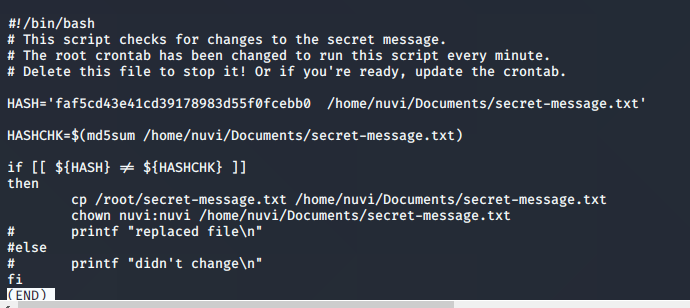Activity 7 - What's wrong with the file?

For files that we aren’t sure about, we need to peek at them so we don’t accidentally open a virus.
How can we look at the first lines of the file?
Sometimes you just need to look at the beginning of a file. The command head shows the first line of a file.
The format is: head [filename]
If you add the -n flag you can put how many lines you want to look at.
The format is: head -n [# of lines] [filename]
Try to look at the first 5 lines of malware.sh!
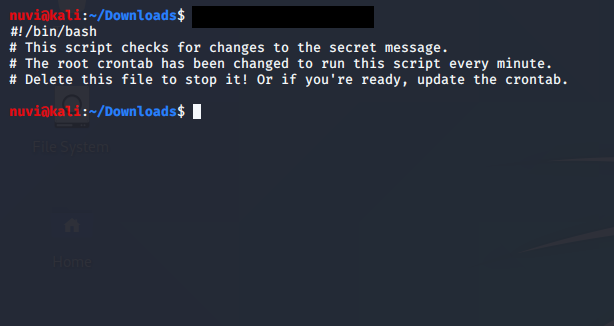
How can we look at the last lines of the file?
Sometimes you just need to look at the end of the file. The command tail shows the last line of a file.
The format is: tail [filename]
If you add the -n flag you can put how many lines you want to look at.
The format is: tail -n [# of lines] [filename]
Try to look at the last 5 lines of malware.sh!

How can we look at the whole file?
Sometimes looking at the first and last lines of the file allow us to realize we need to view the whole file to understand what it is doing and what we should do about it.
Let’s look at the entire contents of malware.sh!
cat shows the contents of a file.
The format is: cat [filename]
less and more are commands similar to cat.
The more command
more is a command meant for larger files. It shows as many lines as possible and then you press enter to see the next section of the file until you reach the end of the file.
The format is: more [filename]
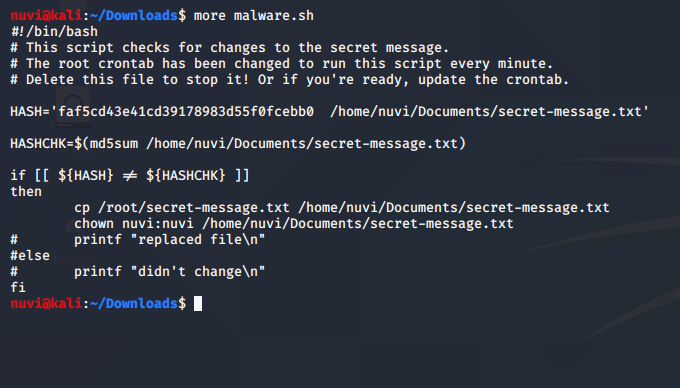
The less command
less is a command helpful for going back and forth through sections of a file. It works similarly to more, but you use the up and down arrow keys to move from one section of the file to the next. The way to exit is by pressing ‘q’.
The format is: less [filename]