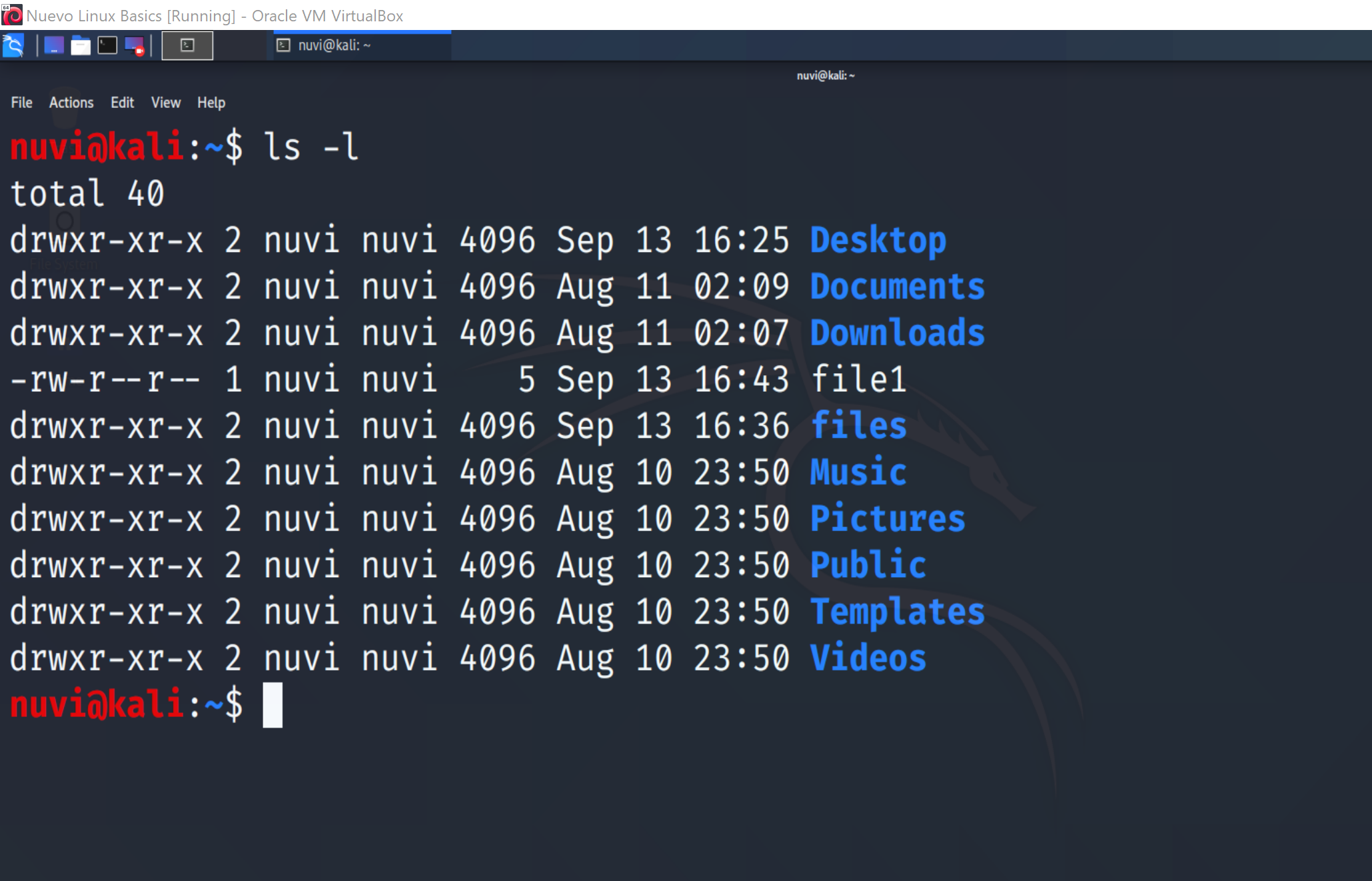Activity 4 - Note Taking Practice

What if I want to create a new directory?
To practice creating a new directory, use the command mkdir (meaning “Make Directory”) in the following format: mkdir new_directory_name.
Let’s make a directory called files by typing the command below:
mkdir files
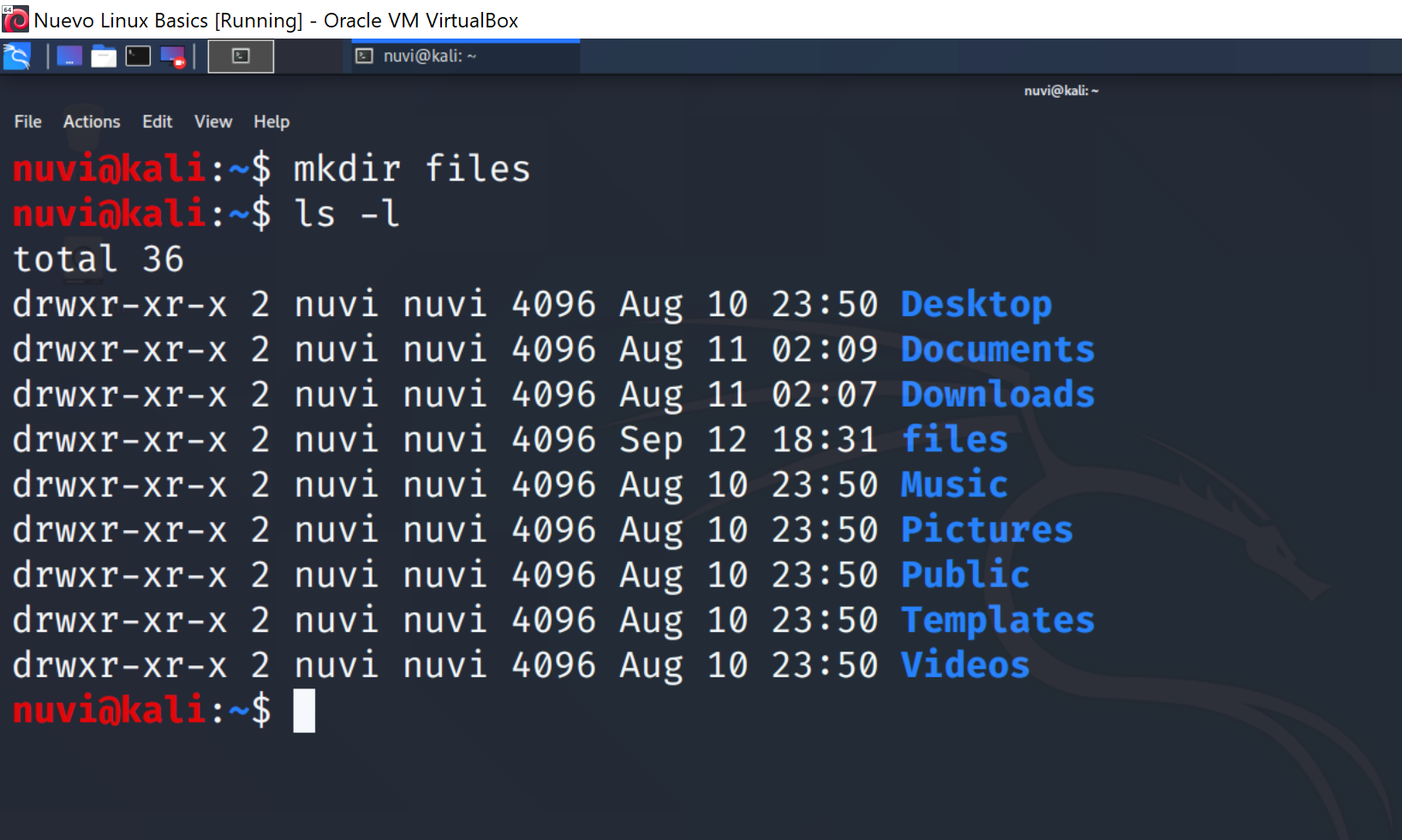
As you can see, now when ls -l is run, an additional directory named files appears
What can you do with these files?
One example of how you can manipulate a file or directory is by moving it to another location. This is accomplished by the move command, mv. Let’s practice by moving the Music directory into the Documents directory.
Type in the command listed below:
mv Music/ Documents/
Now type in ls -l one more time and look at the output.
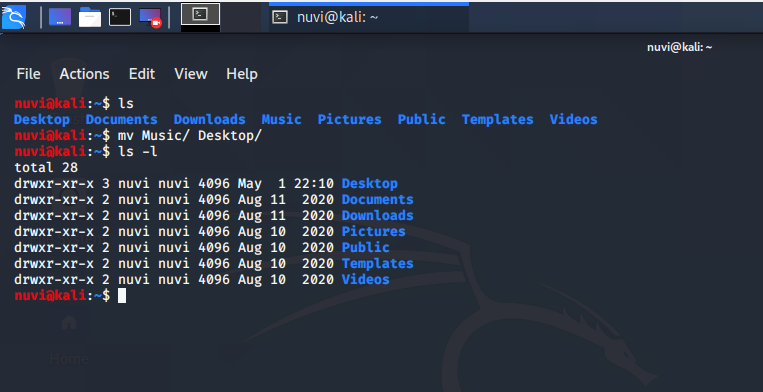
You should see that the directory Music no longer appears, because it was moved into the Documents directory.
We can see that it moved into Documents by using the ls command with an added directory path.
ls -l Documents/
Let’s practice mv one more time by moving it back.
Try it:
mv Documents/Music/ .
This moves the Music directory from the Documents directory, back to our current directory, denoted by . The period, or dot, is used in commands to denote the current directory. Typing ls -l one more time shows Music has returned to this directory.
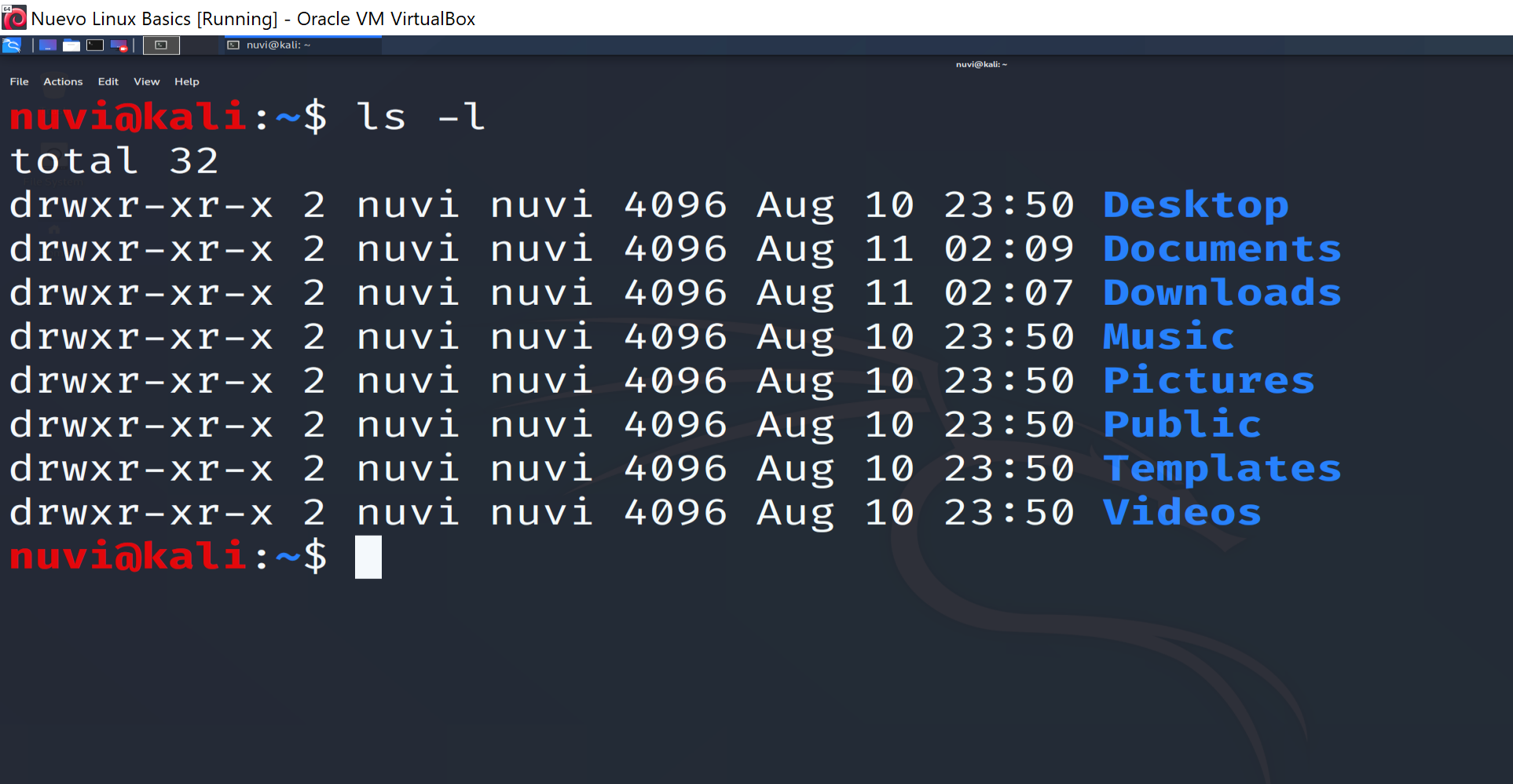

What if I want to create a new file?
To create a file we can use the touch command. The touch command creates an empty file with no data.
Try the command below to create a file named file1:
touch file1
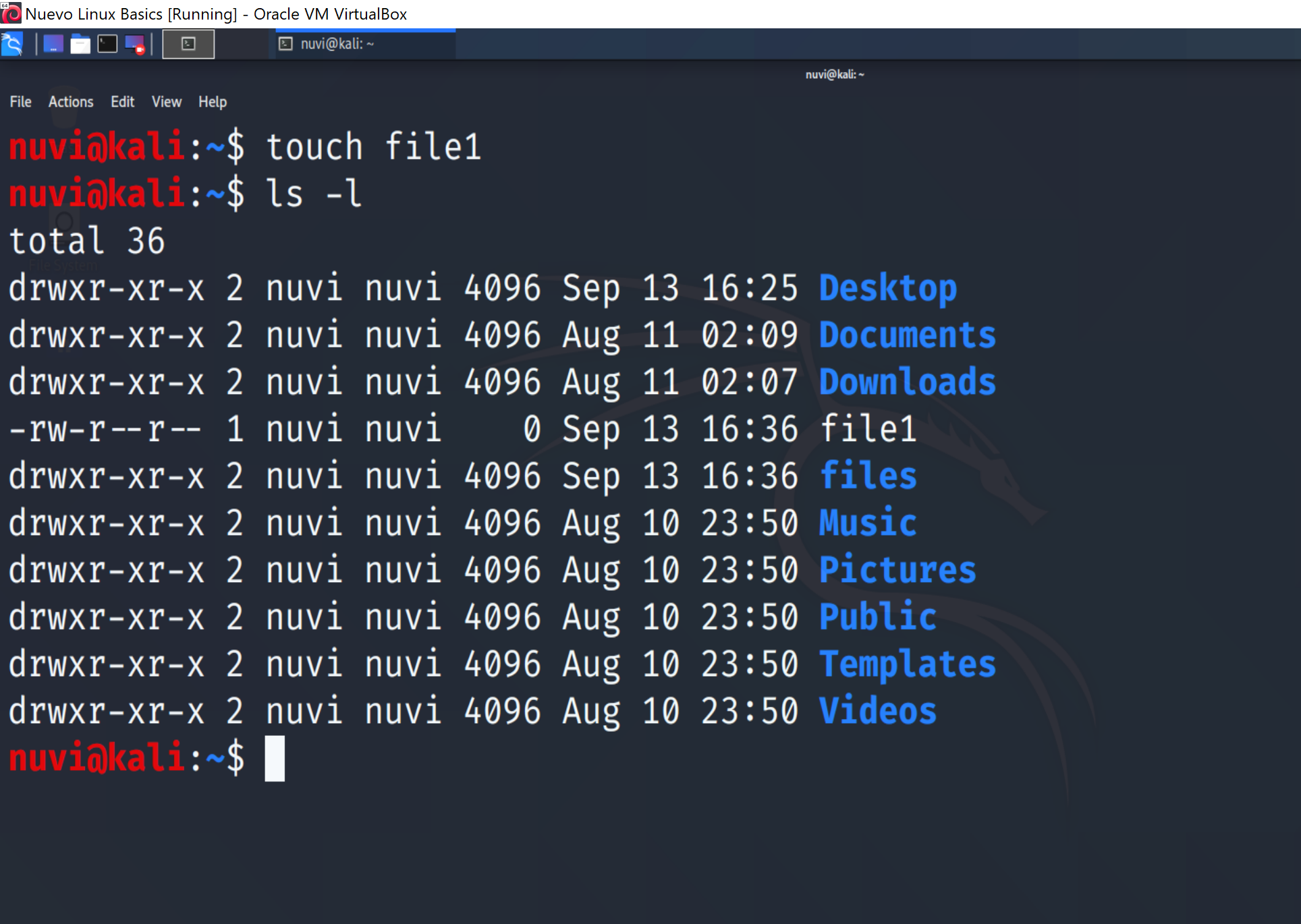
Now when we type ls -l we can see that the file has been created.
What if I want to add data to the file?
An empty file doesn’t have much use, so lets add some data to it, like our name.
To open the file for editing, we will use the vim command. Vim is an editor that allows us to add, remove and change the data in a file.
Type in the command below to edit file1:
vim file1
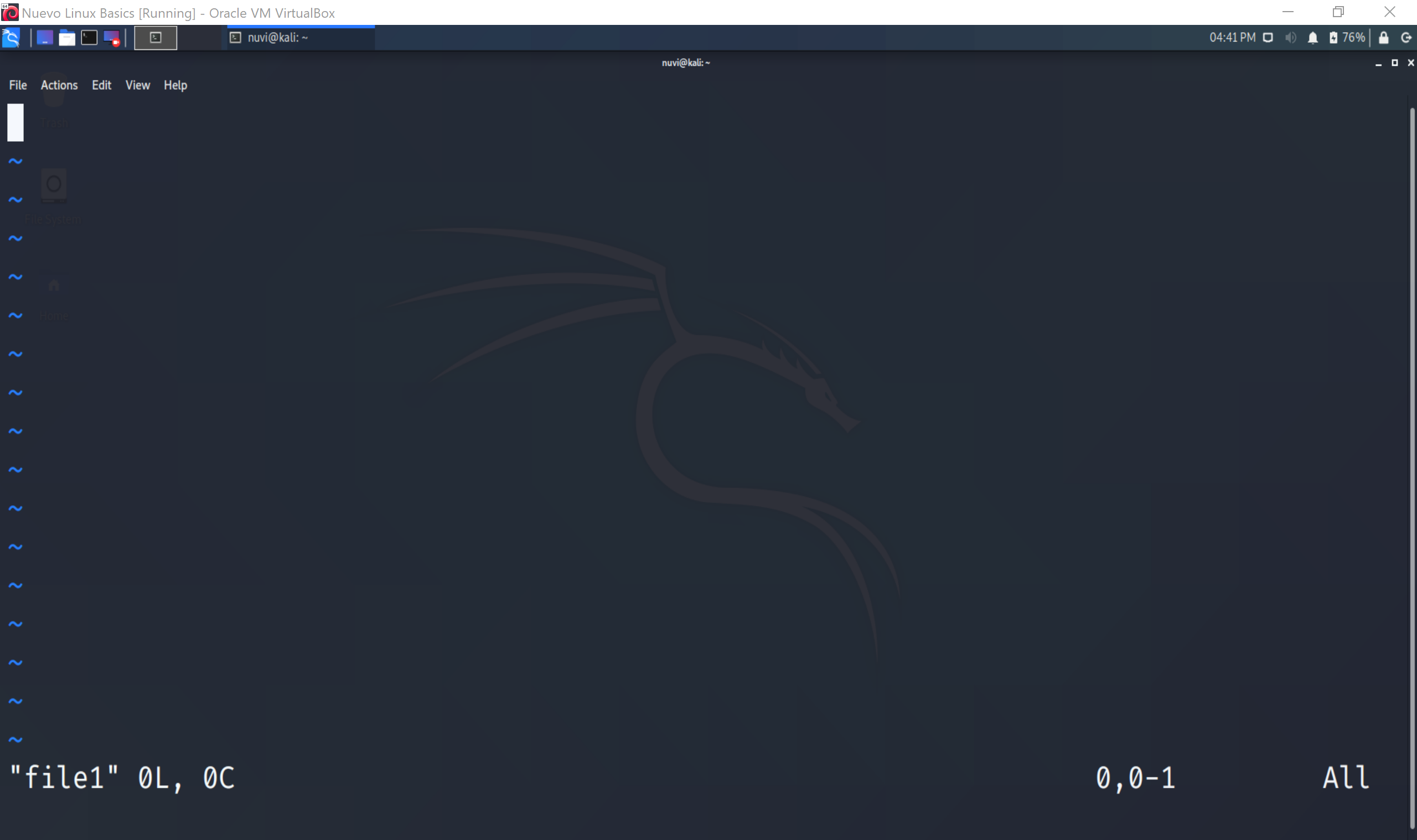
We are now in the Vim editor. Press i to enter insert mode. Now type in nuvi and press esc to exit insert mode. Finally type in :wq and press enter. The colon tells Vim you are entering a command. The w and q then tell vim you want to write the changes you made and quit.
To exit vim, press esc then type :wq. You will need this every time you open vim!
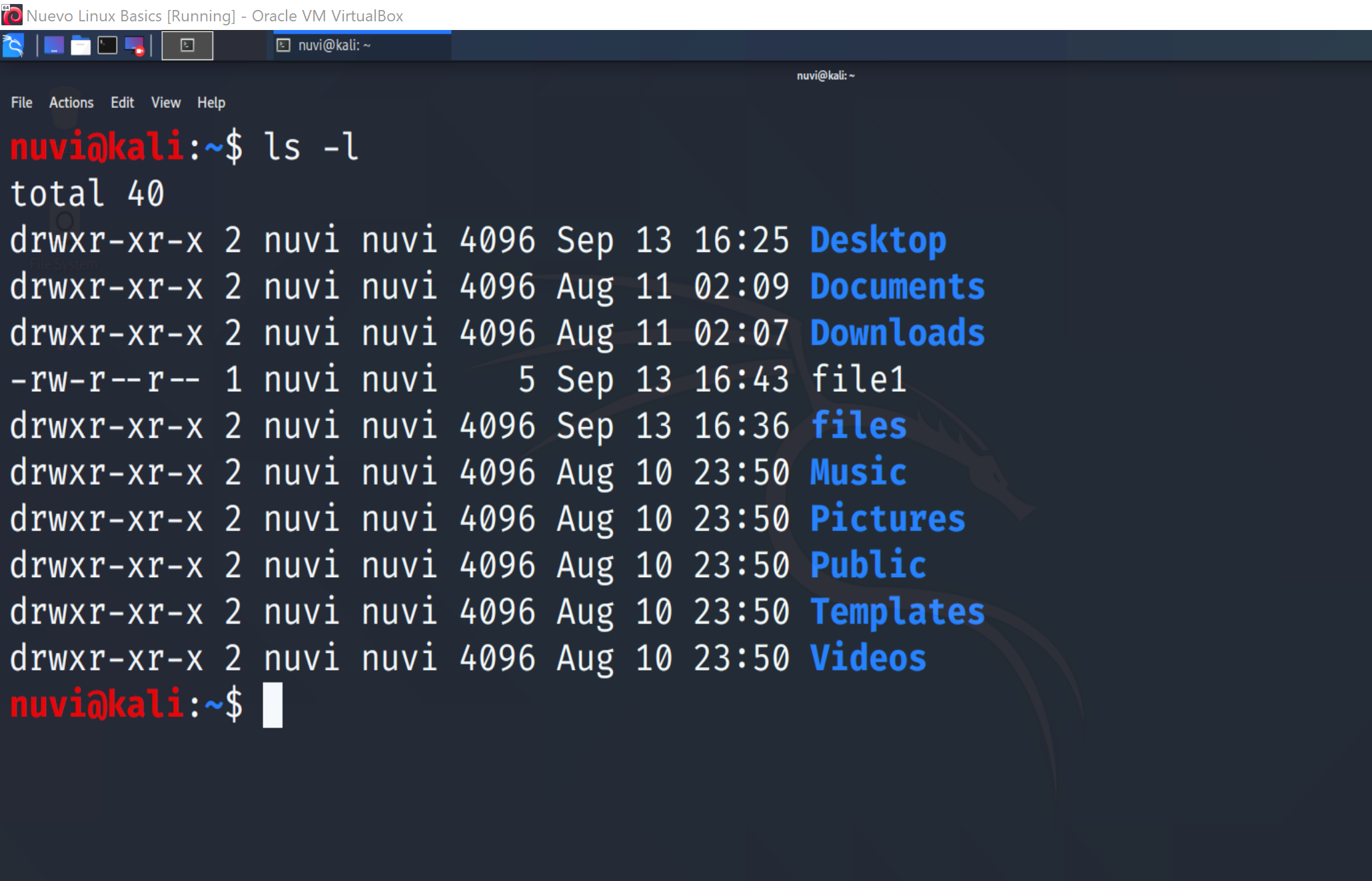
Once again type ls -l and you can see that file1 now has 5 bytes of content, instead of 0 when it was blank.
Definition: A byte is a unit of measurement for data. At the lowest level, computers use what’s known as a “bit”, which is a single unit of data whose value can only be “0” or “1”, to represent information. A byte is a collection of 8 bits.
One last thing. Let’s move our new file into our new directory.
Type in the following command:
mv file1 files