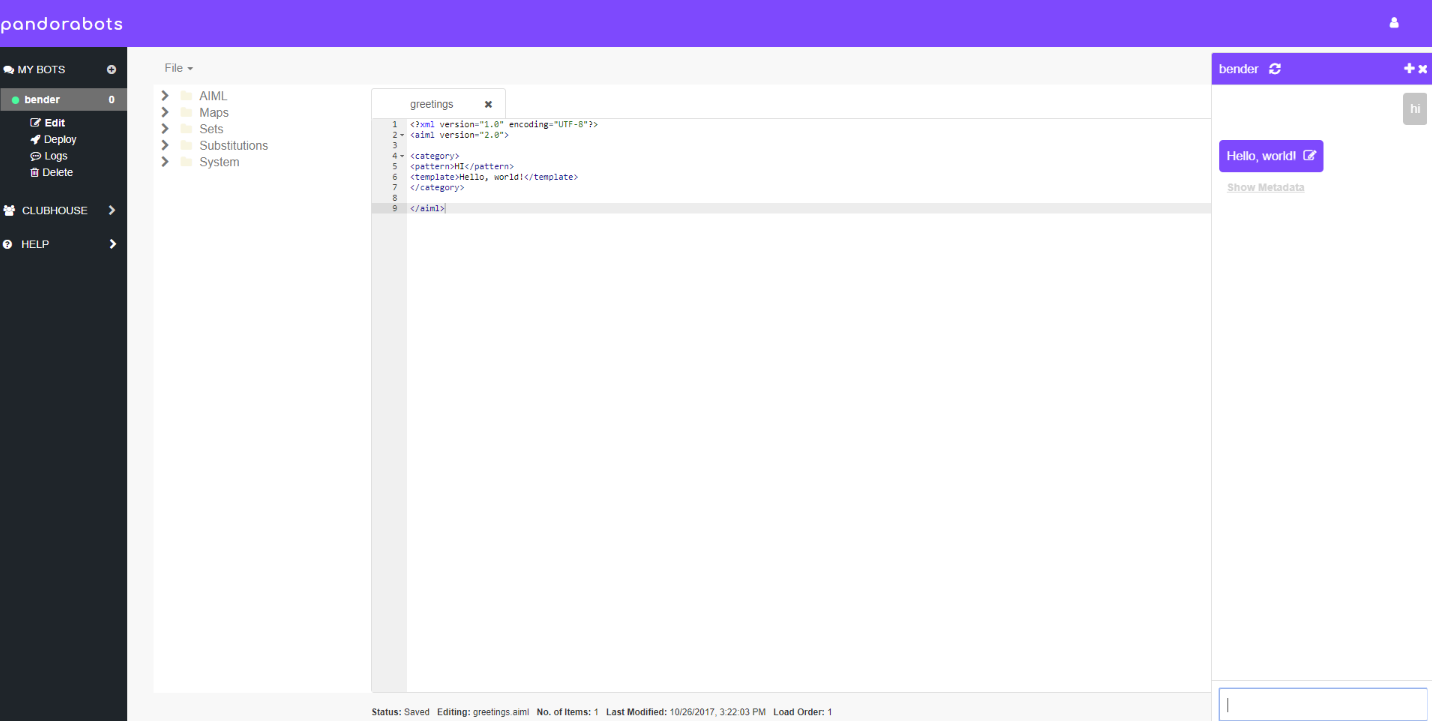Activity 2: Setup PandoraBots
AIML
We will be using AIML to create our chatbot. AIML stands for Artificial Intelligence Markup Language. If you have ever used HTML to make a website, you will find that AIML looks very similar. Before we can start writing AIML, we need to sign up for an account on PandoraBots.
Pandorabots
Go to https://www.pandorabots.com/ and click on Sign Up. Enter an email and password to create an account. Alternatevely, you can sign up using an account from Google, Facebook, Twitter, or Github. If prompted, choose the free trial option.
Create a new bot
Once you have signed up, you should see a page that looks like this:
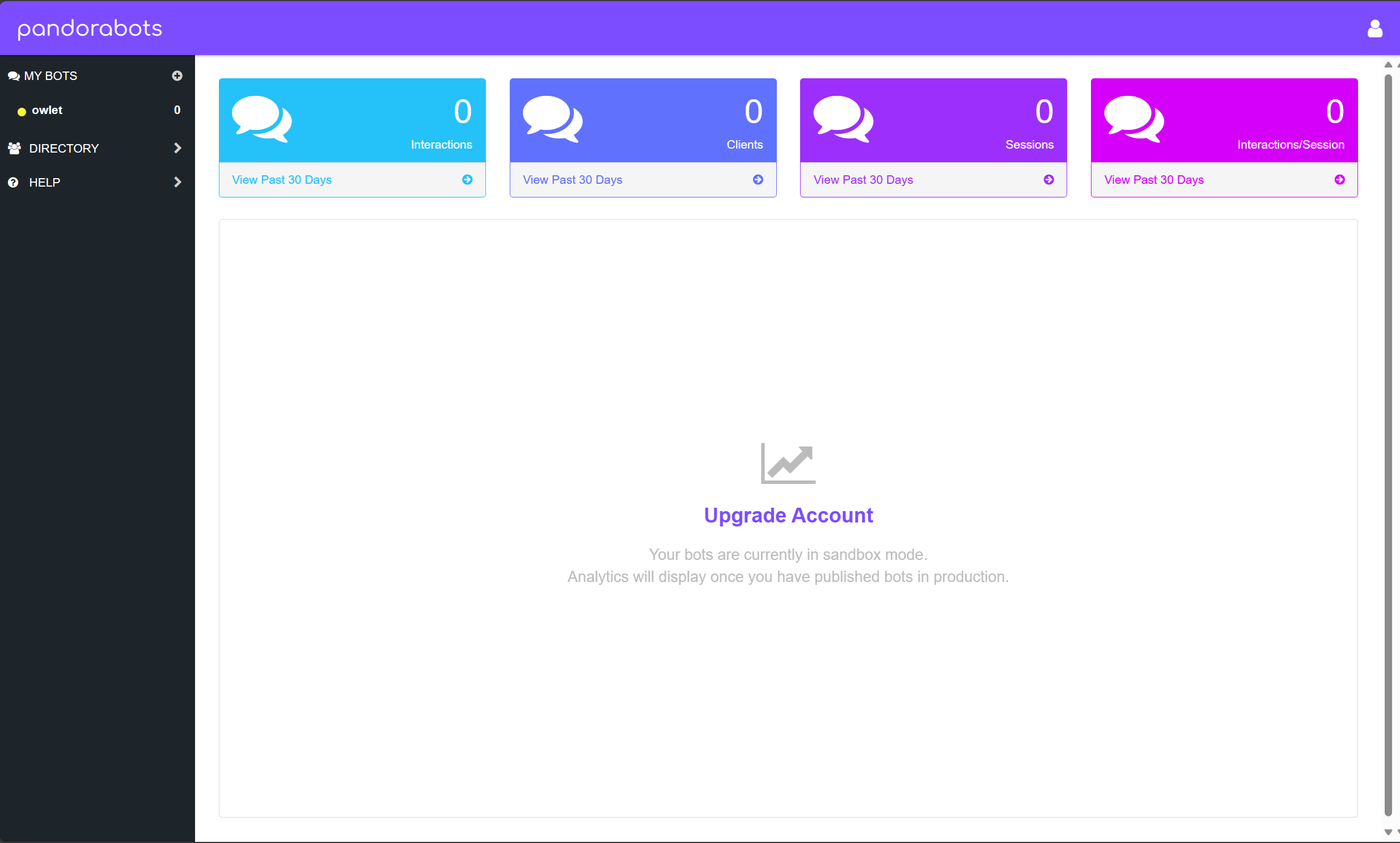
To create a new bot, use the “+” button next to My Bots on the navigation pane. Give it a name and click “Create Bot”.
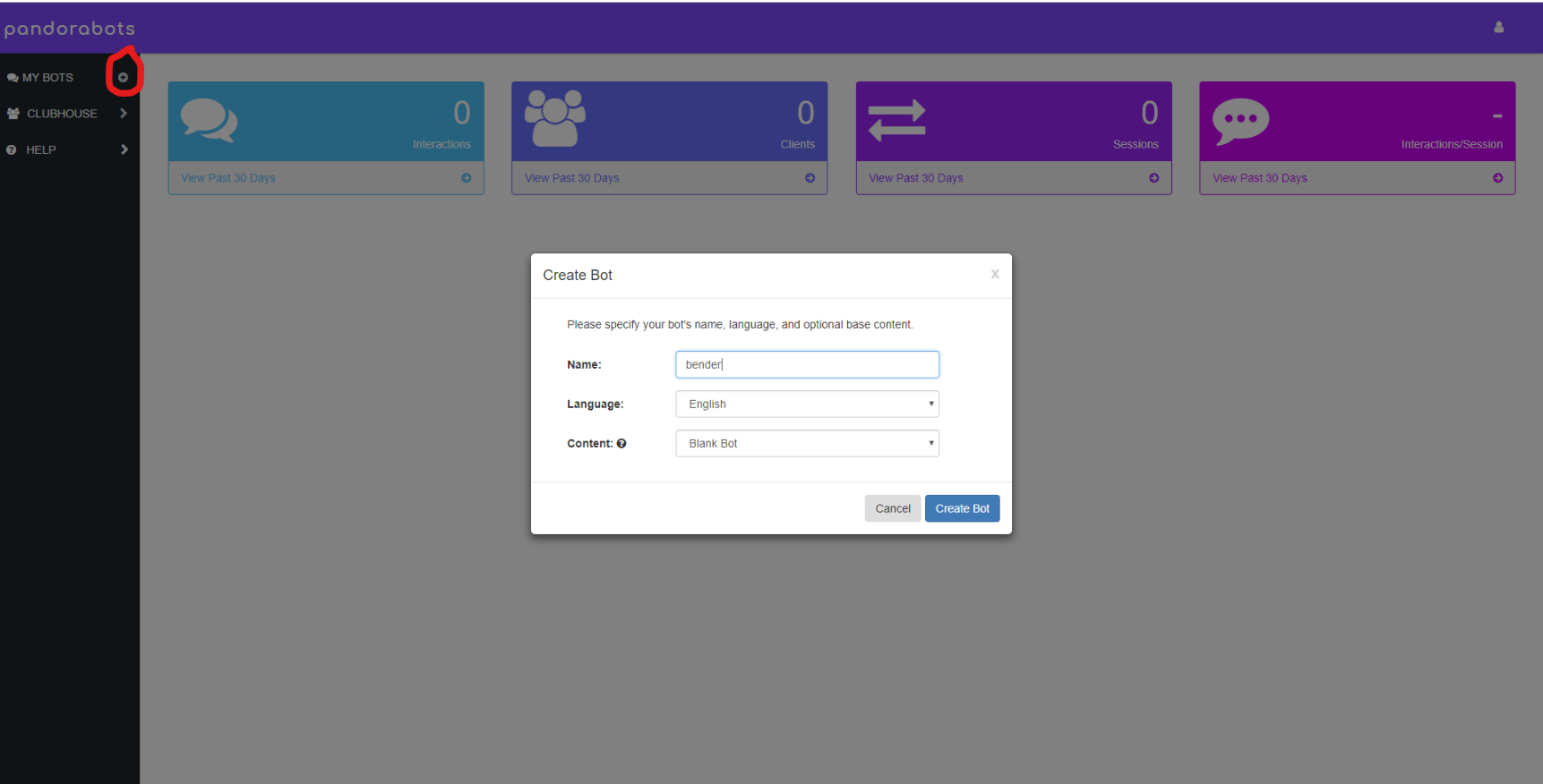
Bot Editing
Once you have created a new bot, the name of the bot will appear in the navigation pane. Click Edit beneath your Bot’s Name and then choose Code Editor to navigate to the Editor.
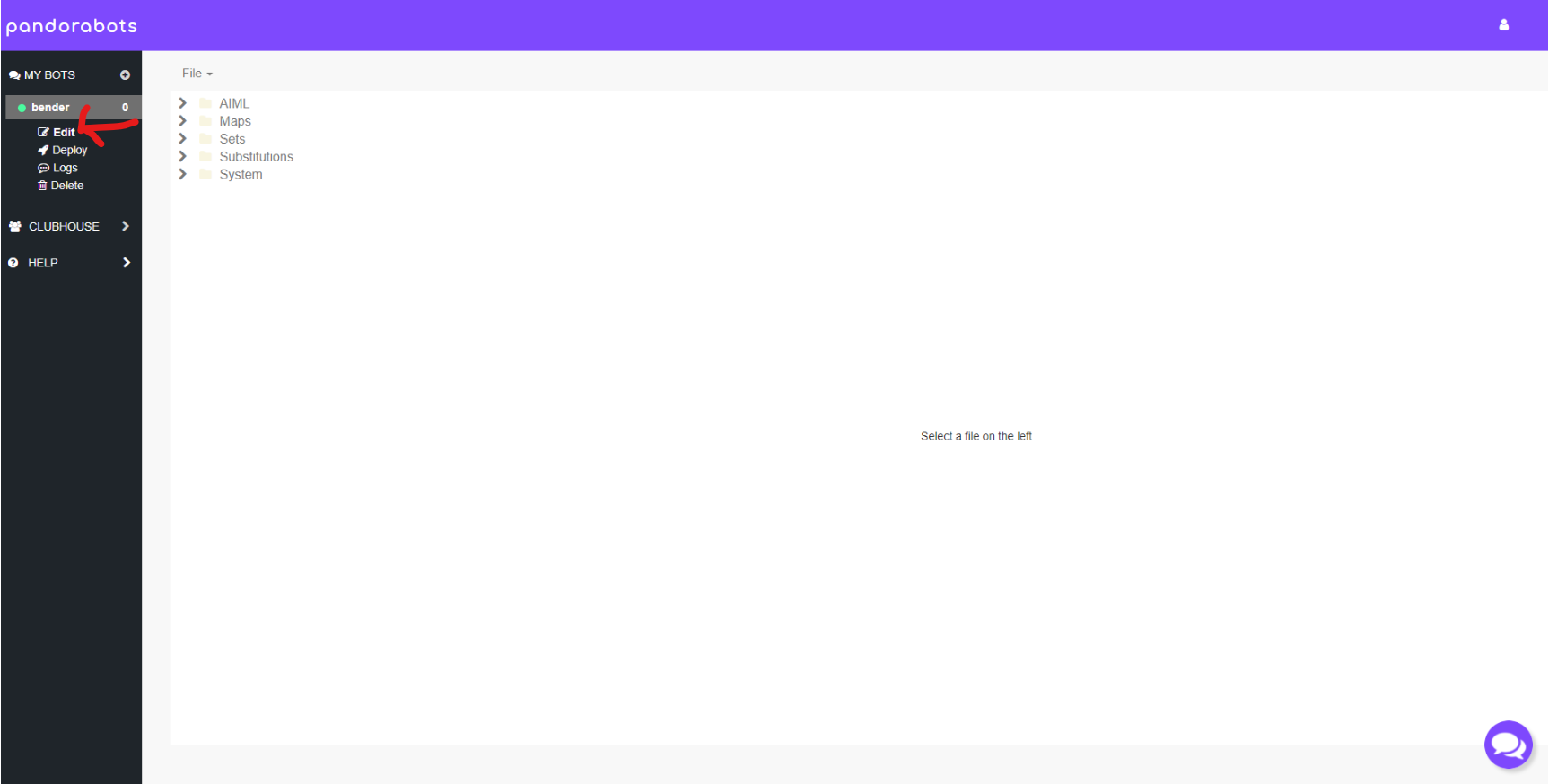
The Editor is where you will write AIML files and categories that will allow you and others to talk to your bot.
Use the File Menu to create a new AIML file called greetings.
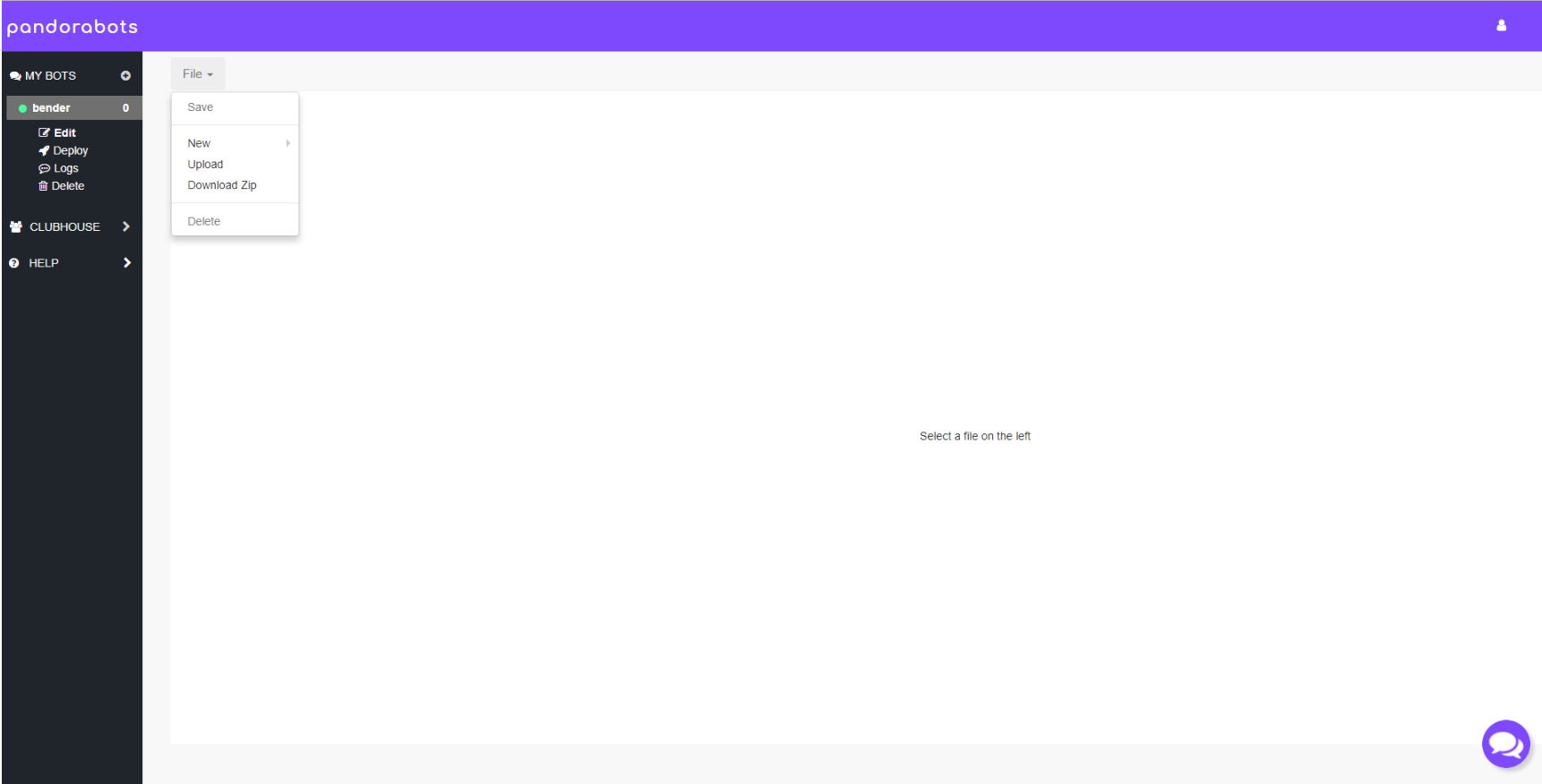
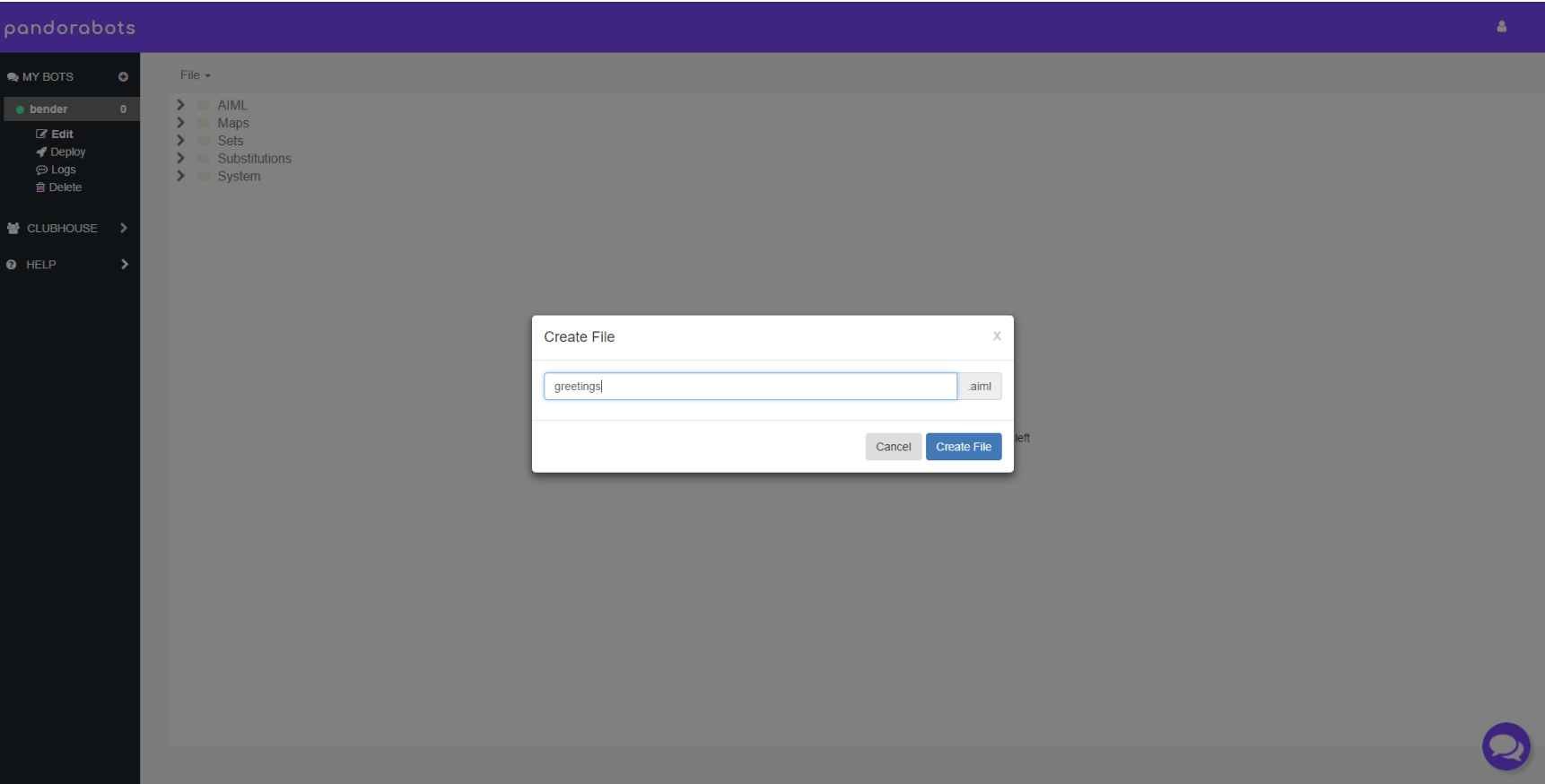
Hello World
Copy the code for the following category into the text editor in between the start <aiml> and end </aiml> tags:
<category>
<pattern>HELLO</pattern>
<template>
Hello, World!
</template>
</category>
Once completed, save your file via the “File” drop-down menu.
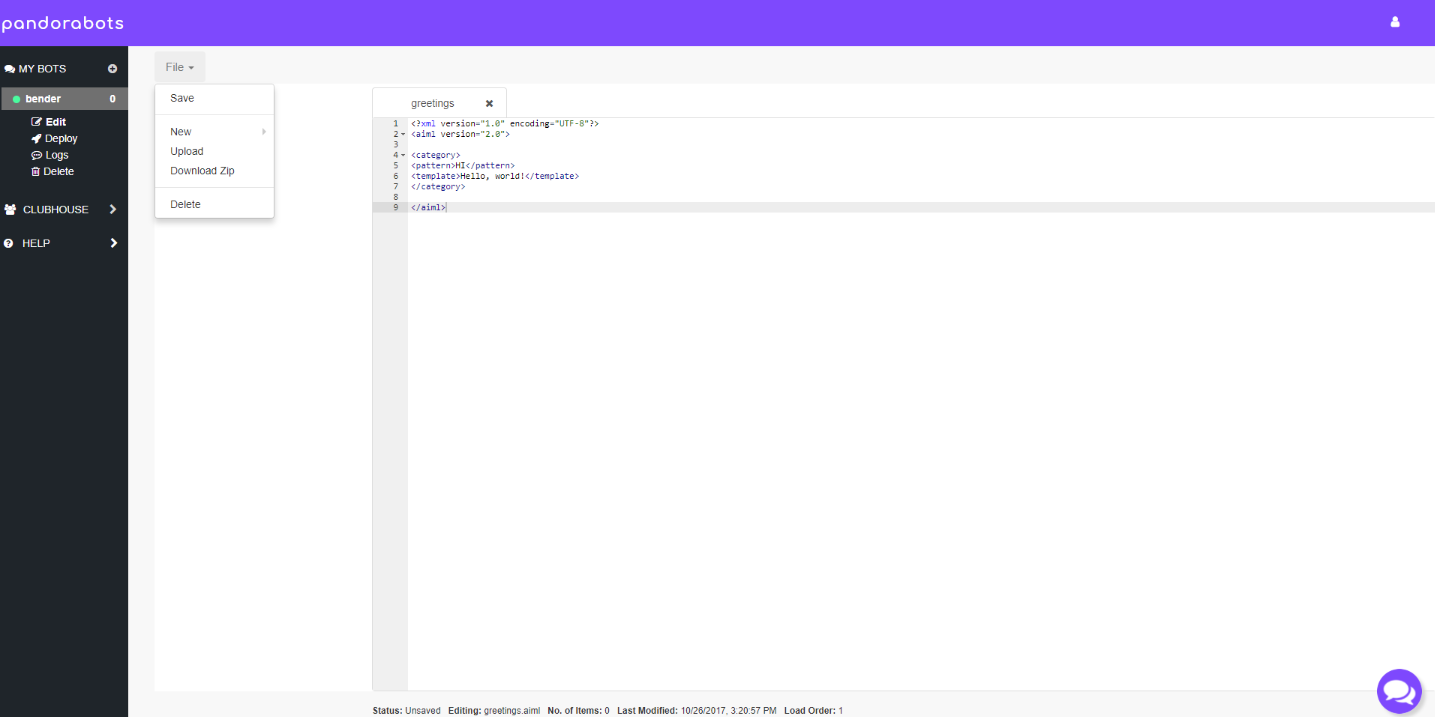
Testing your bot
The Chat Widget allows you to talk to your bot. Click on the “chat bubbles” icon in the bottom right corner to start talking to your bot. Type Hello and you should receive the response you just coded, “Hello, world!”